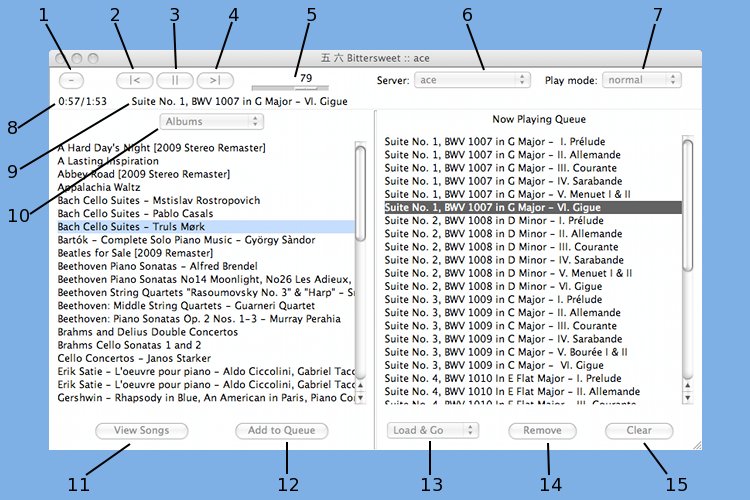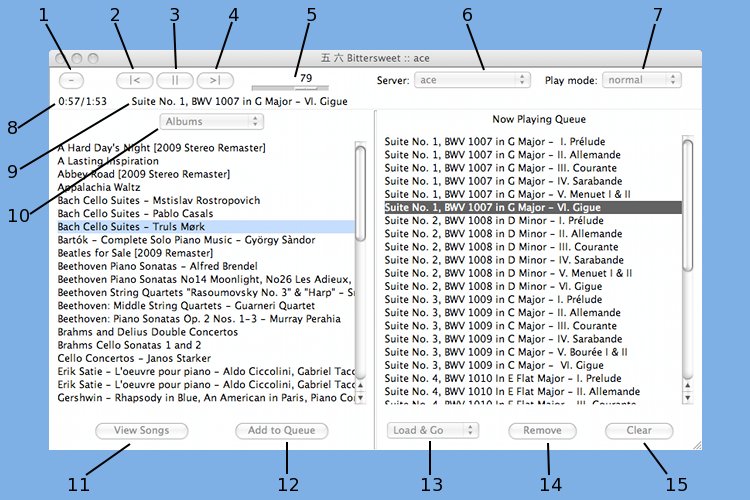GoRoku Documentation
Getting started
Start GoRoku by clicking the icon on Macintosh or Windows systems, or
by typing
python -m goroku.app
on Linux systems. (Linux users may wish to create a bash script
containing that command, and make the script accessible from the
window manager's panel. A png icon is included in the python egg.)
When GoRoku starts up it will browse your local network looking for
SoundBridges, and open a control window for each one that it finds.
Each SoundBridge which is not connected to a music server will be
instructed to connect to the first server on its list.
The control window shows all available playlists on the left, and
the SoundBridge's Now Playing Queue on the right. The simplest
way to use GoRoku is to just double-click a playlist and "let the music
play".
GoRoku widgets
This screen shot shows a SoundBridge control window. The purpose of
each widget is explained below.
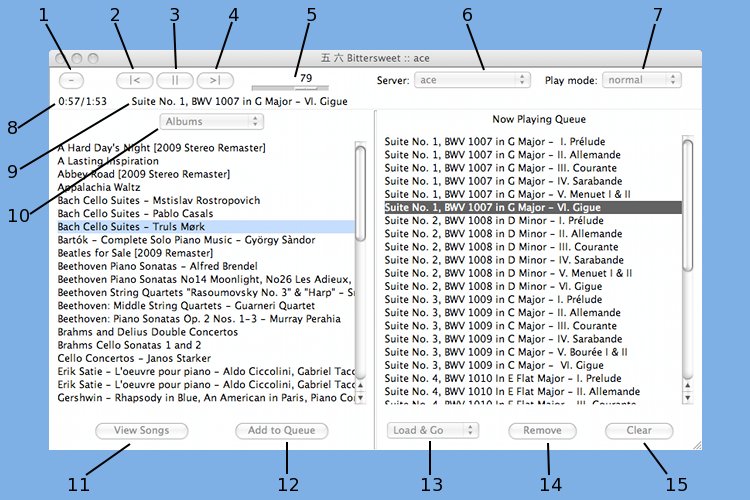
- This button (-) shrinks the window to a minimal window containing
only the transport control buttons and song display. The
corresponding button (+) on the small window will expand it.
- This button (|<) skips to the previous song on the Now Playing
Queue.
- This button starts (>) or stops (||) the music.
- This button (>|) skips to the next song on the Now Playing
Queue.
- This slider adjusts the volume.
- The "server" option menu selects which music server the
SoundBridge will connect to. All available servers will appear on
the pull-down menu.
- The "play mode" option menu selects the order in which the
songs on the Now Playing Queue will be played. The "normal" mode is
to play the songs in order, starting from the first. In "shuffle"
mode the songs are played in random order, each song playing once.
The "repeat" mode plays the songs in the normal order, but after the
last song is played, it starts over again with the first song.
Finally the "endless" mode shuffles the songs and repeats forever.
- The time display shows elapsed and total time for each
song.
- This text widget shows the transport state, or the title of the
current song when one is playing. Double-clicking the title opens a
window with more detailed information about the song.
- This option menu selects how you wish to browse your music
collection. Currently supported browsing categories are: Playlists,
Albums, Artists and Composers.
- Initially, the left-hand list shows the results of browsing by
your chosen category on the music server. One result may be
selected at a time. If an item is selected, clicking the "View
Songs" button will "open" the list, and show the songs on it. The
list of songs allows multi-selection by shift-clicking or
control-clicking. When the list of songs is visible, this button is
named "Hide Songs", and clicking it brings back the browse
display.
- The "Add to Queue" button adds songs to the Now Playing Queue.
If the playlist display is visible, all songs in the selected
playlist are added. If the song display is visible, all selected
songs are added to the queue.
- There are three modes for adding songs to the Now Playing
Queue, selected by this option menu. If the mode is "Load & Go"
then the queue is first cleared, the songs are added, and the
SoundBridge begins playing. The "Prepend" and "Append" modes do
not begin playing, but just add songs to the beginning or end of the
queue.
- The Now Playing Queue display on the right hand side allows
multi-selection by shift-clicking or control-clicking. This button
removes all selected songs from the queue.
- The "Clear" button removes all songs from the queue and stops
the SoundBridge.
GoRoku Windows and Menus
GoRoku begins by displaying a splash window with the Kanji glyphs for
"Go" and "Roku". Once the SoundBridge windows have been opened, the
splash screen is hidden. On Macintosh systems the splash screen
disappears completely, leaving the menu bar which can be used to quit
Goroku or control the display of the control windows. On other
systems the splash window carries these menus, so it is simply
minimized and can be reopened when the menus are needed.
Clicking the close widget on a control window removes hides the
window, which can be made visible again by selecting it from the
Window menu. (Each SoundBridge is identified on the menu by its
"friendly name".) To quit Goroku, select "Quit" from the GoRoku
menu.
Other things you should know
One of the challenges of writing a SoundBridge controller is the fact
that the state of a SoundBridge can change at any time, either because
someone is using the remote, or another controller is talking to
the SoundBridge at the same time. In order to show an accurate
description of the state of the SoundBridge it is necessary to
communicate with it ever few seconds.
Sometimes, due to network traffic, lost WiFi connections, slow servers
or other reasons, GoRoku may timeout while talking to your SoundBridge.
In this case it will pop up a requester informing you of the problem
and offering the option of either reconnecting or dropping the
SoundBridge from its list of active devices. If there are no active
devices the program will quit.